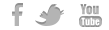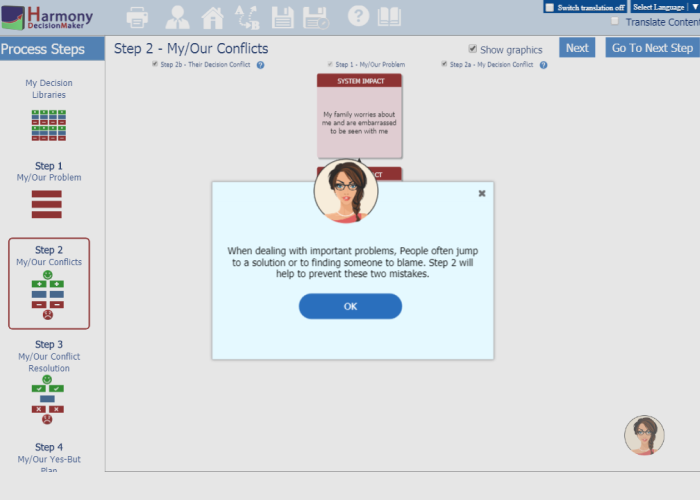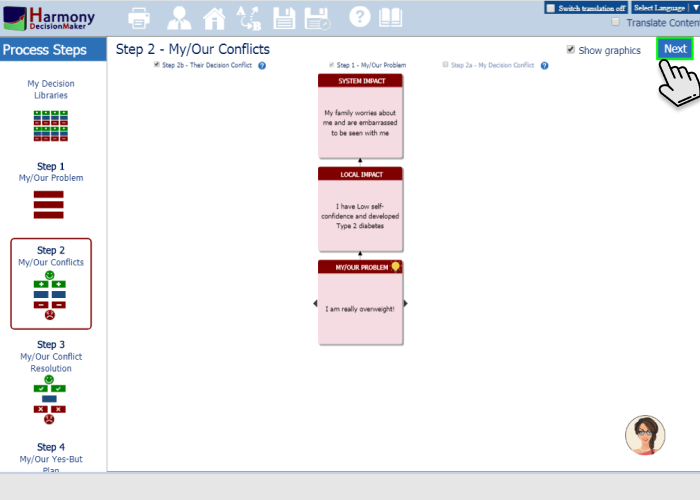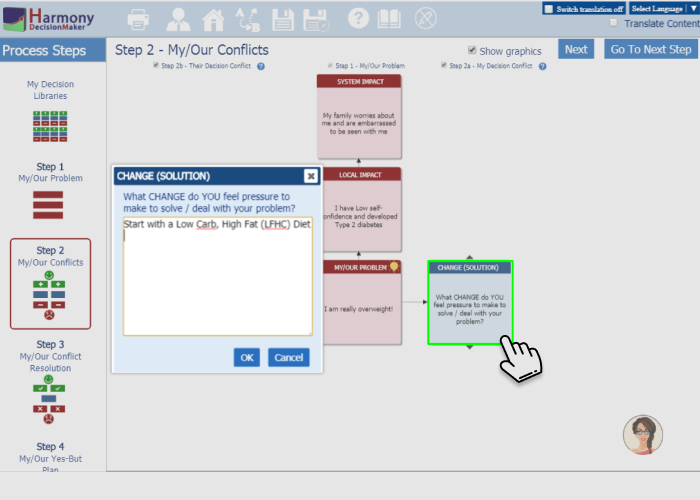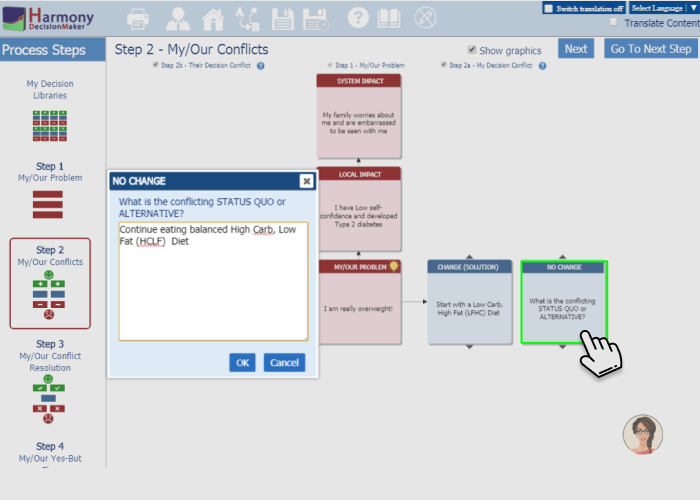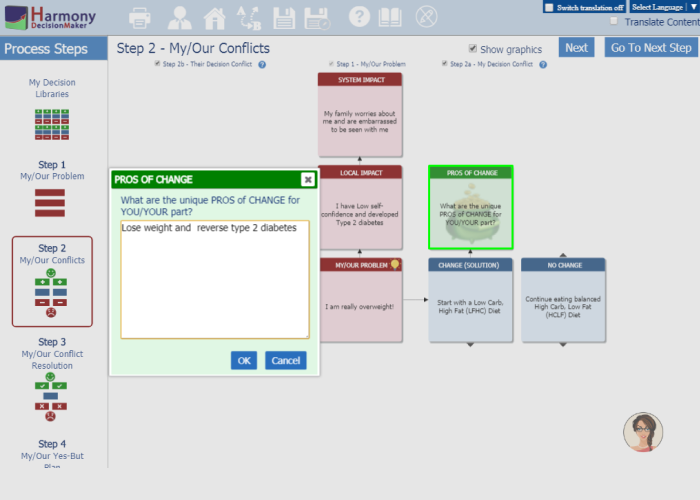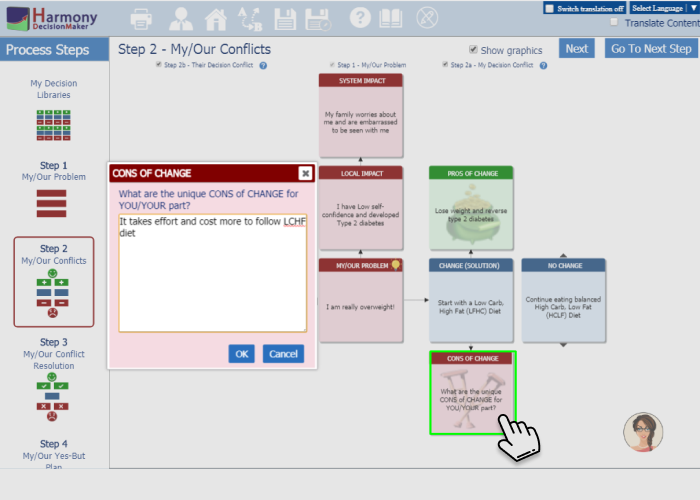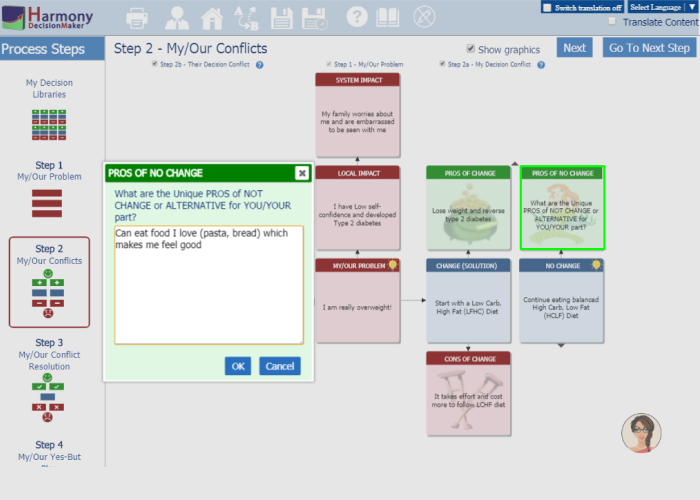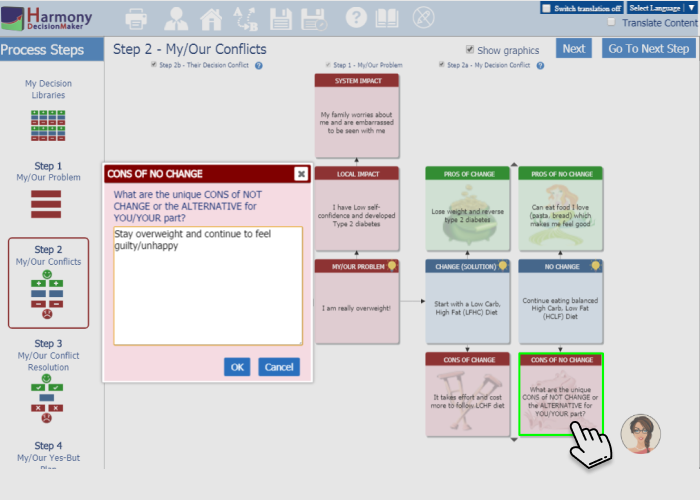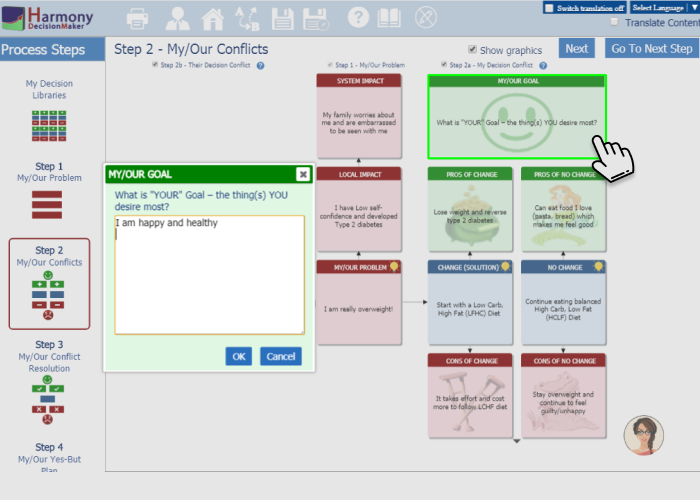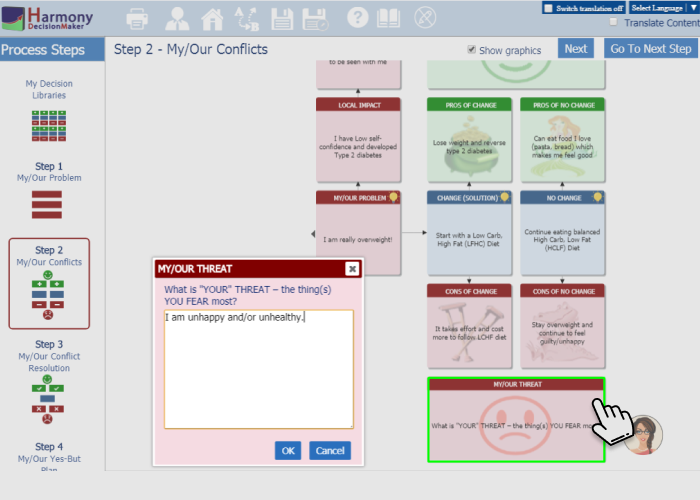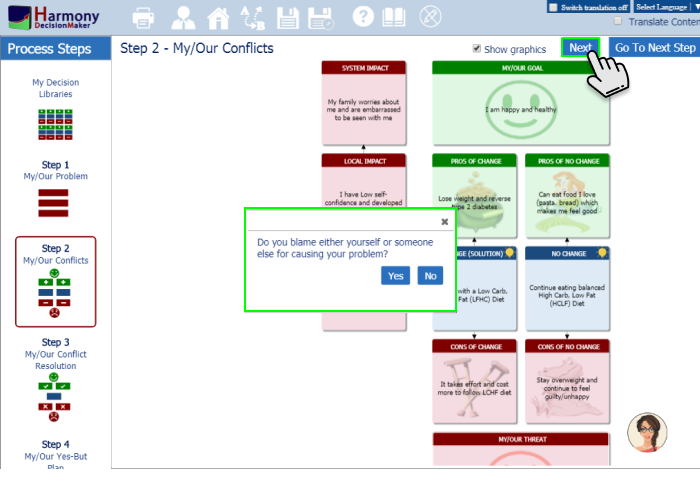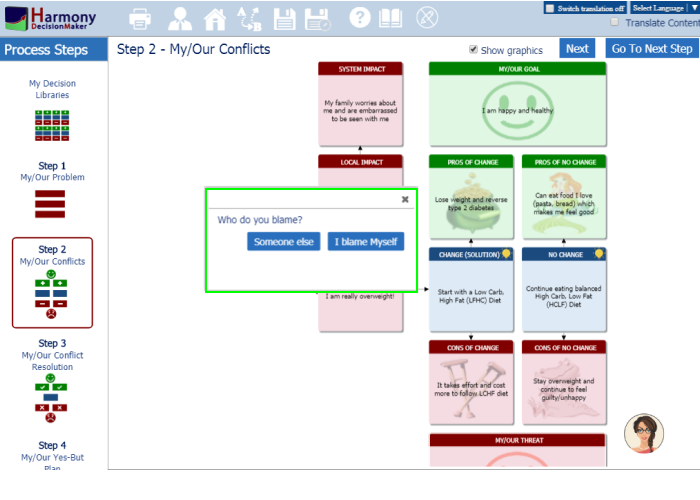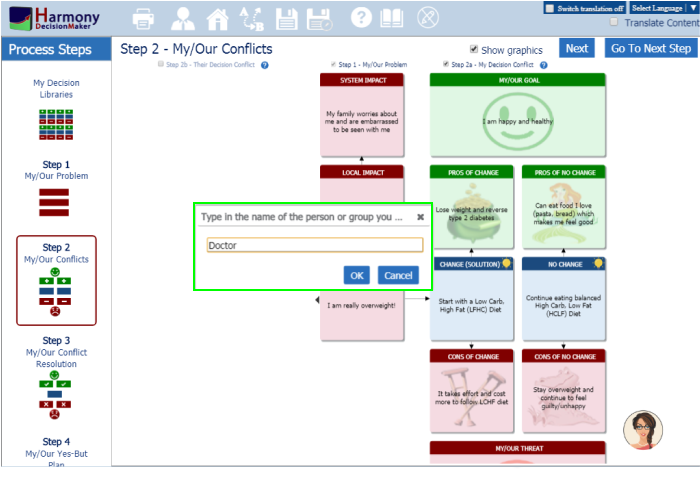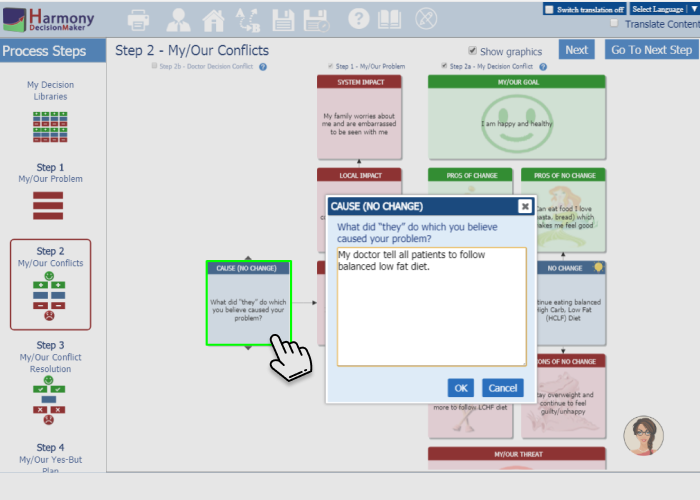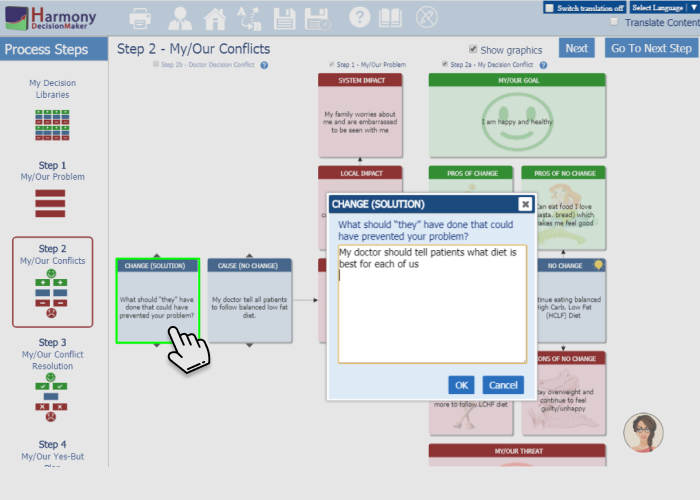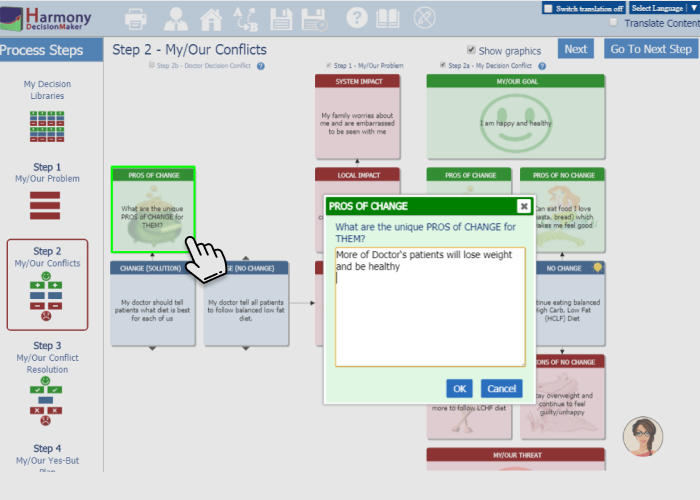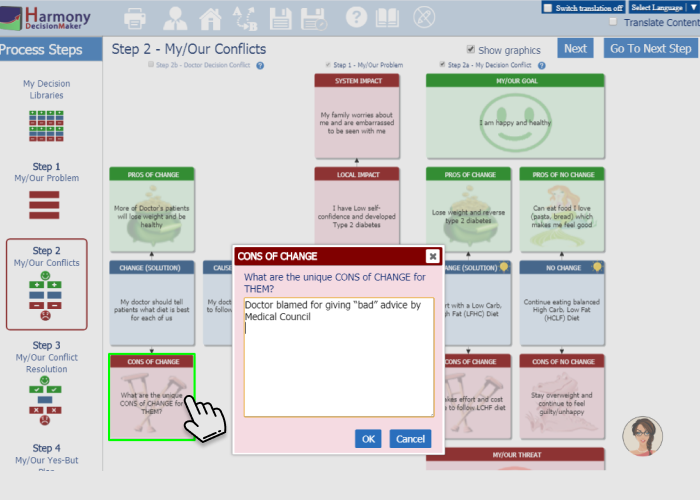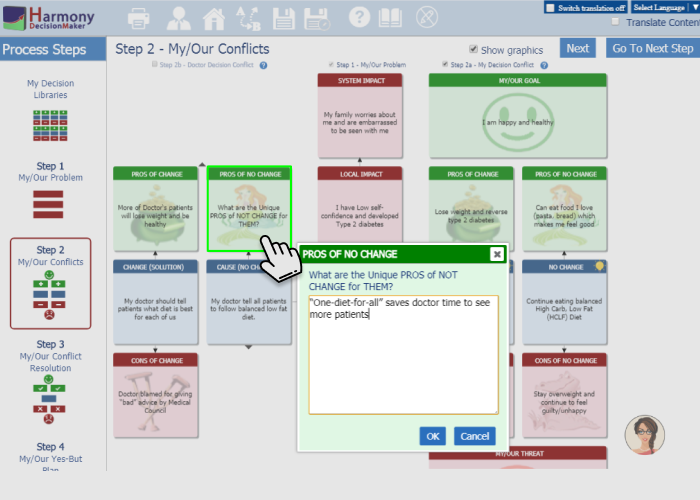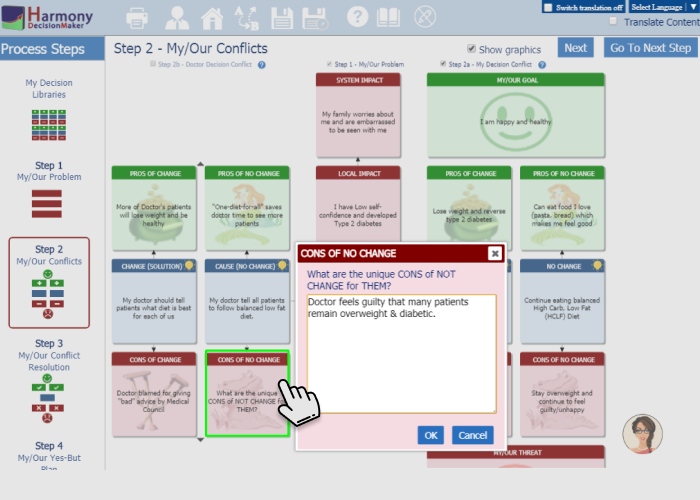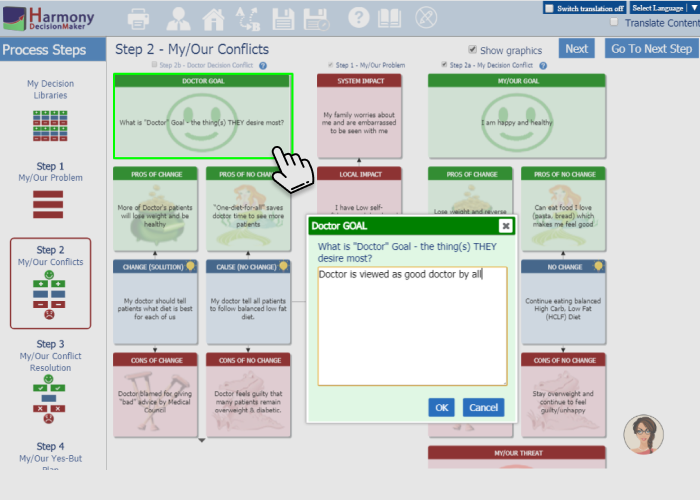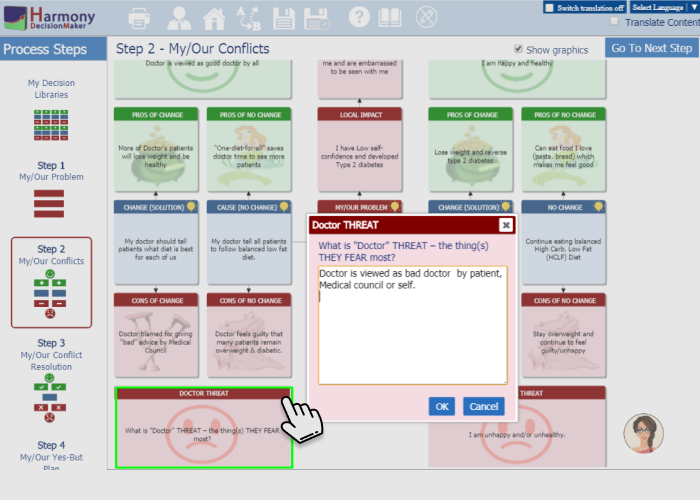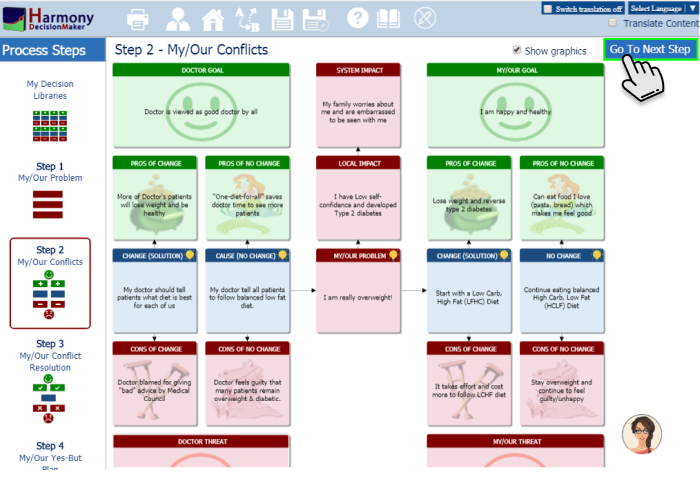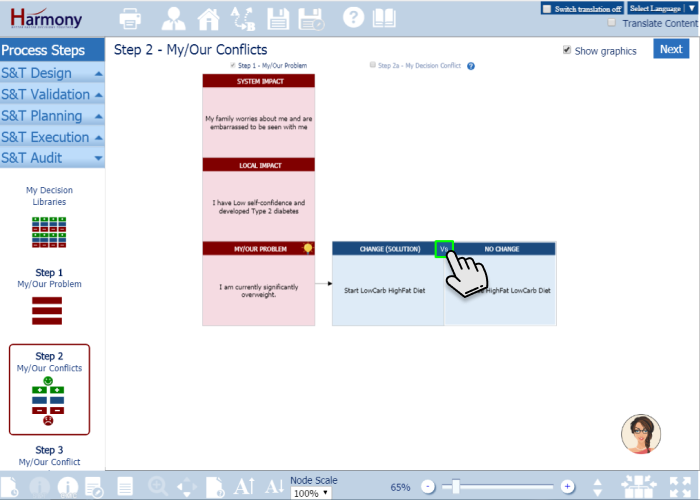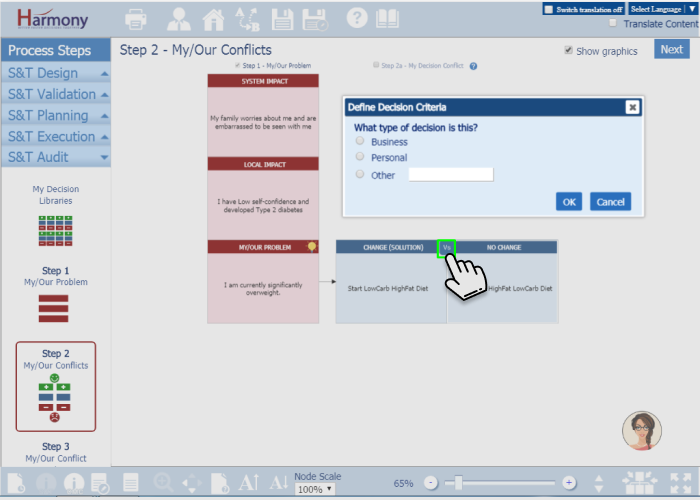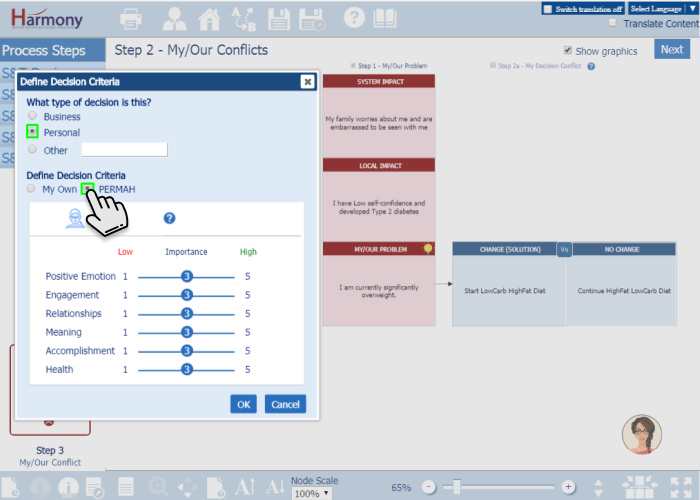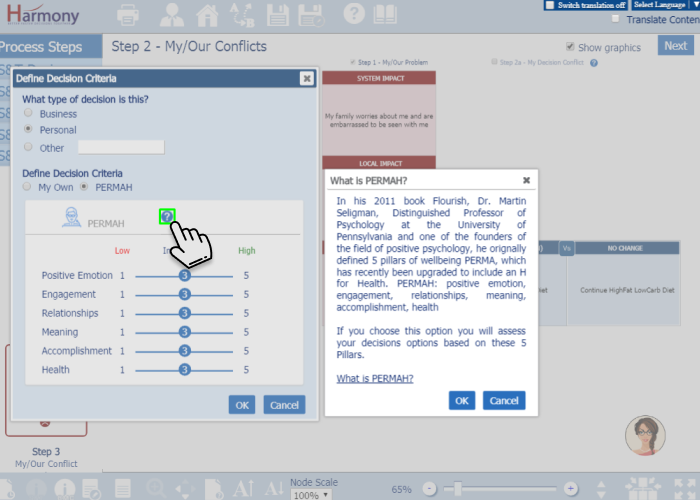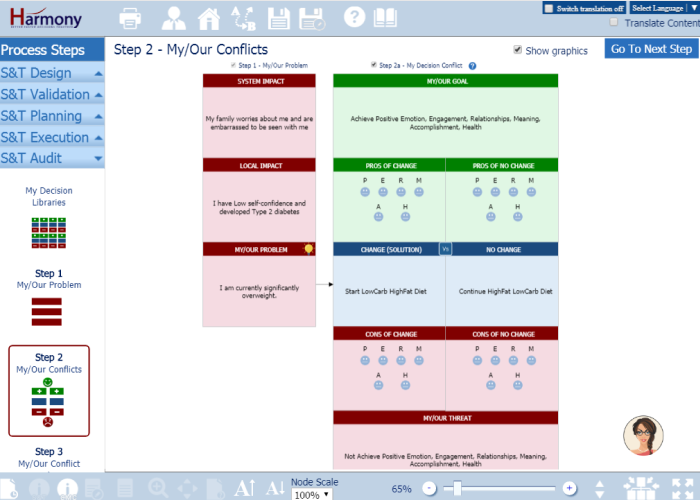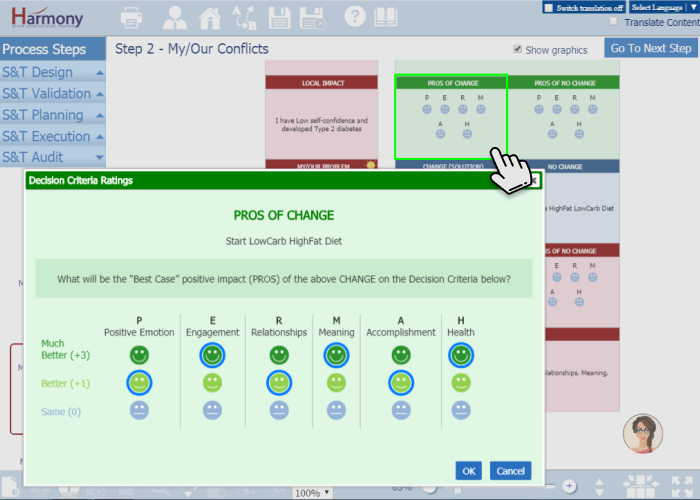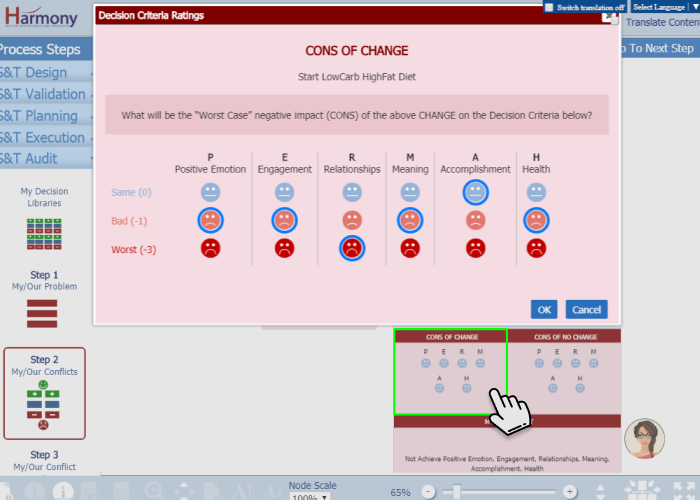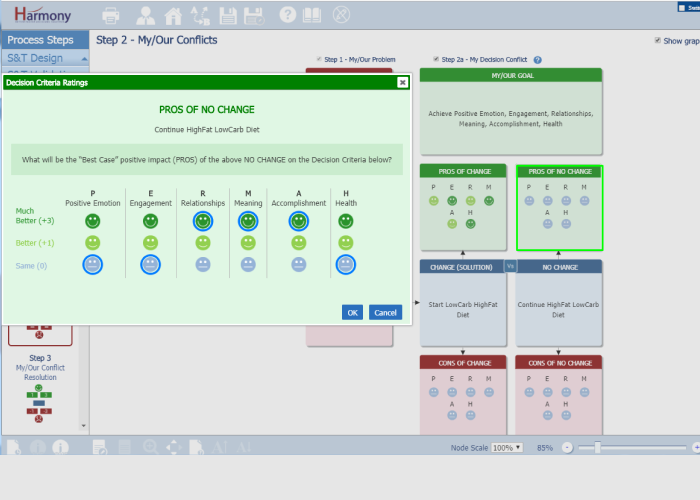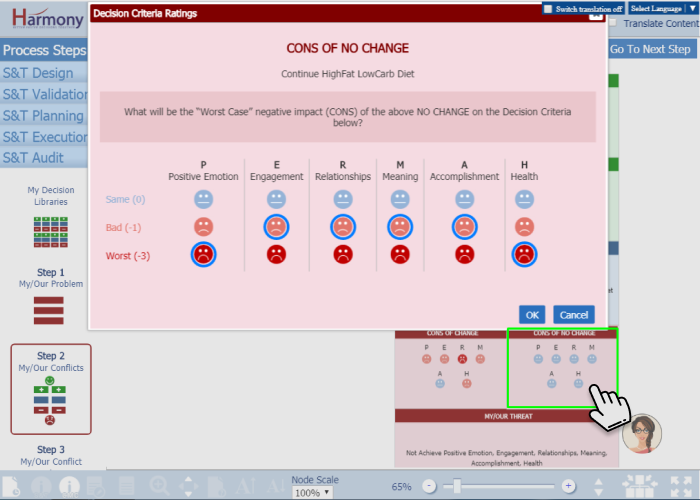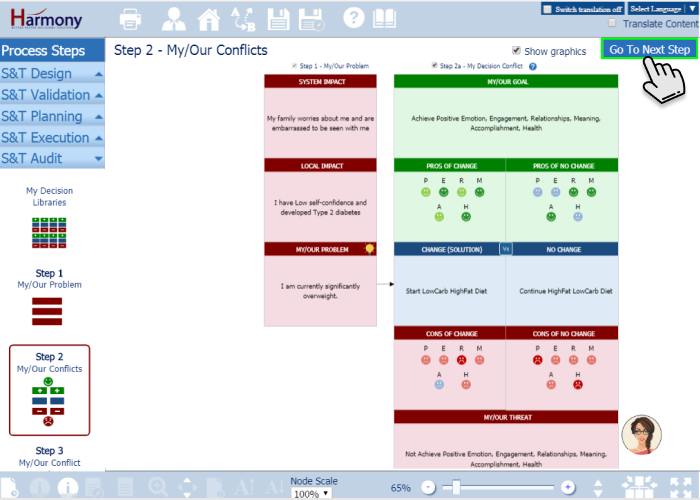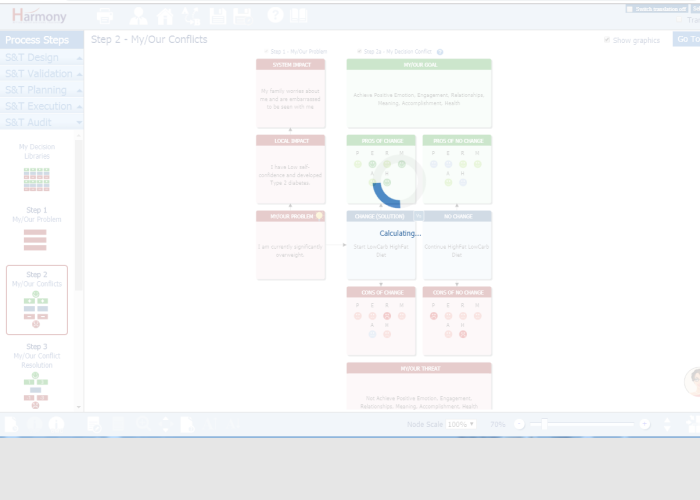Step 2a – My Decision Conflict – Analyze Method
Step 2a is to define YOUR Decision – the decision you/your team face in dealing with YOUR Problem to prevent mistake of just jumping to a solution.- Harmony will show you the hint at the start of this step.
- Step 1 data will be shown here. Click on “Next” to go to Next question.
- Harmony will ask you to answer the question for CHANGE “WHAT must YOU CHANGE to solve/better deal with your problem?” Double click on CHANGE box to input answer. Once answer is submitted of this question it will ask you next question.
- Harmony will ask you to answer the question for NO CHANGE “What do YOU do INSTEAD that is in conflict with this needed CHANGE?” Once answer is submitted of this question it will ask you next question.
- Once you have entered your answers for YOUR Conflicting Tactics, you should define the unique PROS (positives) for the CHANGE.
- Once you have entered your answer for PROS for the CHANGE, you should define the unique CONS (negatives) for the CHANGE.
- Now, you should define the unique PROS (positives) for the NO CHANGE.
- Once you have entered your answer for PROS for the NO CHANGE, you should define the unique CONS (negatives) for the NO CHANGE.
- Now, define your GOAL. Once completed you can define THREAT.
- Define your THREAT. Once completed you can define “THEIR DECISION” or click on GO TO NEXT STEP to navigate to STEP 3a.
Step 2b – Their Decision Conflict – Analyze Method
Step 2b is to define THEIR Decision – the one you blame for CAUSING your Problem (whether you blame yourself or someone else) to prevent mistake of just jumping to blame someone.- After you complete Step 2a, Harmony will ask you “Do you blame either yourself or someone else for causing your problem?”. Please select “Yes” or “No”. If selected “No”, Step 2a will be completed and you can click on “Go To Next Step” to go to Step 3.
- If you blamed for your problem, then Harmony will ask you “Who do you blame?” with options someone else and yourself.
- If you select “Someone else”, Harmony will ask you to type in the name of the person or group you blame. Once you input name of the person the Step 2b title renamed with that name.
- Harmony will ask you to answer the question for CAUSE (NO CHANGE) “What did “they” do which you believe caused your problem?” Double click on CAUSE box to input answer. Once answer is submitted of this question it will ask you next question.
- Harmony will ask you to answer the question for CHANGE(SOLUTION) “What should “they” have done that could have prevented your problem?” Once answer is submitted of this question it will ask you next question.
- Once you have entered your answers for THEIR Conflicting Tactics, you should define the unique PROS (positives) for the CHANGE(SOLUTION).
- Once you have entered your answer for PROS for the CHANGE(SOLUTION), you should define the unique CONS (negatives) for the CHANGE(SOLUTION).
- Now, you should define the unique PROS (positives) for the CAUSE (NO CHANGE).
- Once you have entered your answer for PROS for the CAUSE (NO CHANGE), you should define the unique CONS (negatives) for the CAUSE (NO CHANGE).
- Now, define THEIR GOAL. Once completed you can define THEIR THREAT.
- Define THEIR THREAT.
- Once completed click on GO TO NEXT STEP to navigate to STEP 3a.
Step 2a – My Decision Conflict – Calculate Method
- In Calculate method once you input answer of CHANGE and NO CHANGE, you could “Vs” icon in center of CHANGE AND NO CHANGE boxes.
- Click on “Vs” icon to “Define Decision Criteria”.
- Once decision type is set criteria types are populated based on decision type.
- Select Criteria Type. You could see help of PERMAH criteria type by clicking on help icon. You could give weight-age (1 to 5) for each criteria using slider next to each criteria.
- Once decision type is set and selected criteria, decision criteria is populated based on decision type and criteria selected.
- You could submit the ratings for each decision criteria for PROS OF CHANGE by double clicking on PROS OF CHANGE.
- You could submit the ratings for each decision criteria for CONS OF CHANGE by double clicking on CONS OF CHANGE.
- You could submit the ratings for each decision criteria for PROS OF NO CHANGE by double clicking on PROS OF NO CHANGE.
- You could submit the ratings for each decision criteria for CONS OF NO CHANGE by double clicking on CONS OF NO CHANGE.
- Once you define the ratings, click on “Go To Next Step” to go to Step 3 – Conflict Resolution.
- It will show you Calculating.. progress bar. After calculations are complete, it will show you score for CHANGE and NO CHANGE on next step.