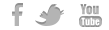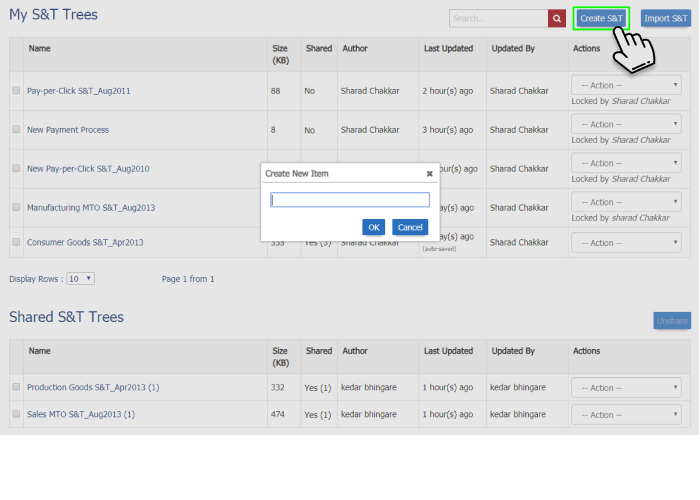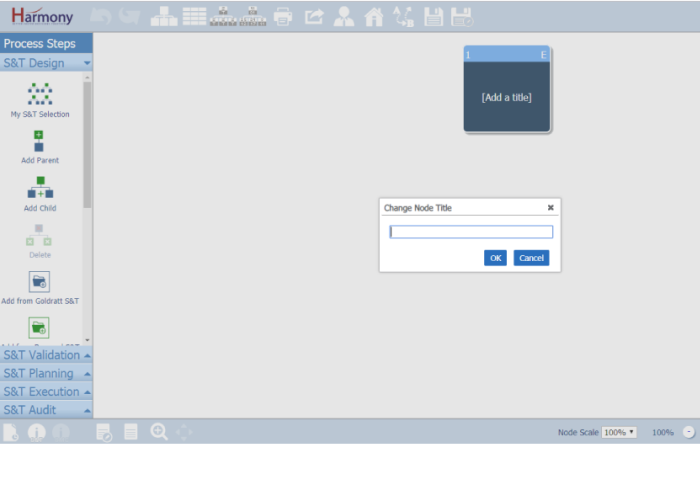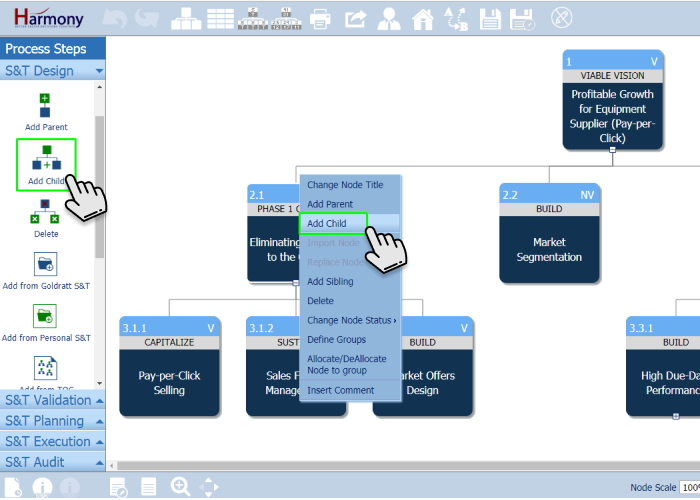You can design your own or customize an existing S&T by:
- Creating a new S&T from scratch
- Opening and updating an S&T tree that is shared with you by another user
- Opening and Customizing an S&T tree from the Goldratt S&T Library that contains S&Ts to sustainably improve, using the latest Theory of Constraints best practices Manufacturing, Technology, Projects, Retail, Consumer Goods Manufacturing, and Distribution companies
How to create your own Strategy and Tactic Tree from scratch
- To create new S&T tree, click on ‘Create S&T’ button and enter S&T tree name in input box on ‘Create New Item’ dialog box. After clicking on “OK” button S&T tree will be created and tree with 1 default node will be shown.
- To update node title, select node and right click and select option ‘Change Node Title’. Input title for the node in input box.
- To add child nodes, either right-click on a node (on desktop browser) or use left-hand menu (on desktop browser) after selecting node by clicking on it or touching it(on iPad or touch devices), select option “Add Child” and input title for the added node.
Now you are ready to being adding the next level to your S&T. This level contains the necessary conditions to achieve the higher level objective. Once you’ve defined the “child” nodes, you can arrange them to ensure they are positioned in the right sequence. You can move nodes around by clicking and holding while dragging on the top right corner. The required implementation sequence of these are always from left to right. Child Nodes are placed at a level below the selected node. Sibling Nodes are added in parallel to a selected node.
Watch Video